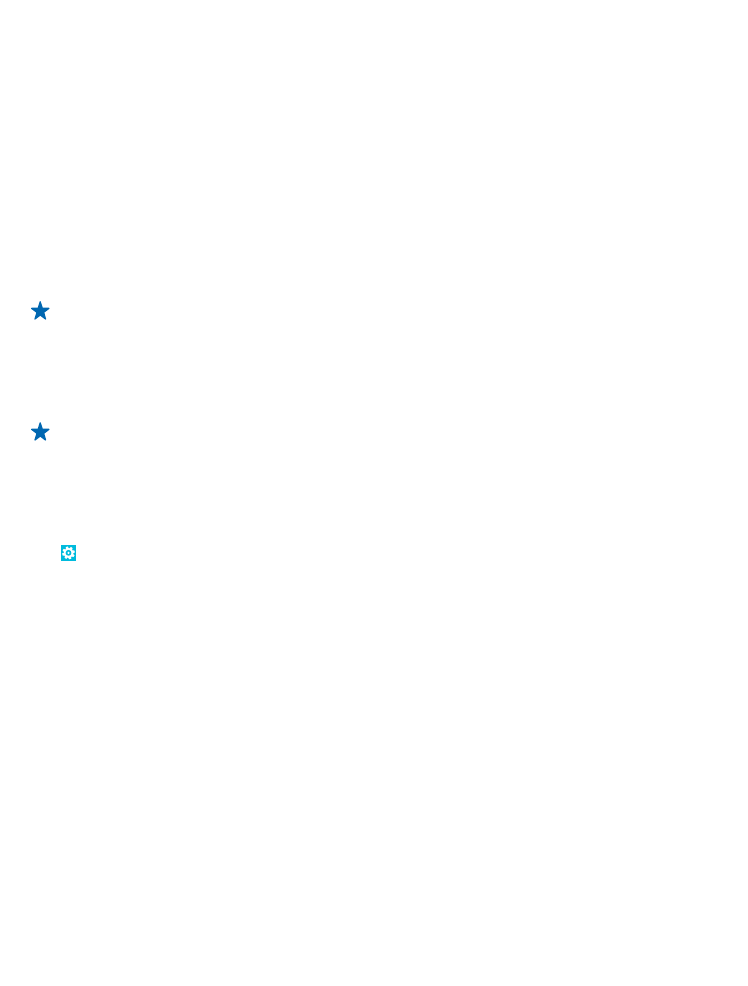
Back up and restore data on your phone
Avoid the point of no return – back up your phone and your stuff onto your computer.
Your settings, documents, photos, music, and videos are automatically backed up during the software
update, when you update your phone using the primary computer (the computer you first connected
your phone to with a USB cable). If you use a different computer to update your phone software, no
backup is created. You can change your primary computer in the Zune settings.
If you don't yet have Zune, go to www.zune.net to download and install the latest version on your
computer. If you're using an Apple Mac, download Windows Phone 7 Connector for Mac from the Mac
App Store.
1. Connect your phone to your computer with a USB cable.
2. Open Zune.
3. Wait while Zune checks for available updates, and follow the instructions shown on your computer.
© 2012–2013 Nokia. All rights reserved.
76
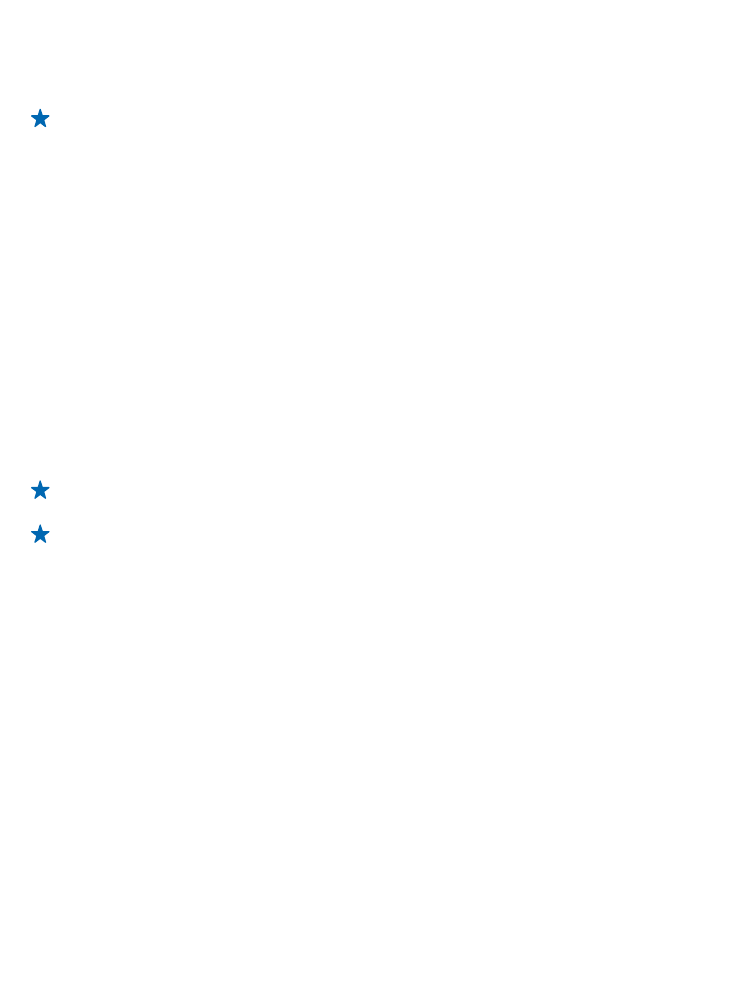
Your downloaded apps may not be included in the backup, but you can re-download them from
Marketplace, free of charge. Data transmission costs may apply. For more info, contact your network
service provider.
Tip: You can also sync your phone to your computer with Zune or Windows Phone 7 Connector
for Mac without updating your phone software. Syncing does not back up your system settings
or your apps. You can also set your phone to sync your contacts through Outlook, so you can
restore them to your phone from your computer.
Restore a backup to your phone
Connect your phone to your primary computer with a USB cable, and use Zune to restore your backed
up content and the earlier version of your phone software.